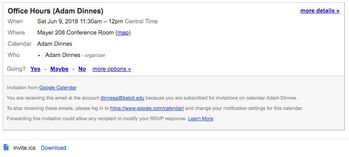/
Managing Appointment Requests
Managing Appointment Requests
, multiple selections available,
Related content
Requesting Appointments
Requesting Appointments
More like this
Appointment Slots
Appointment Slots
More like this
Add Coworker Calendars
Add Coworker Calendars
More like this
Inviting Guests to a Calendar Event
Inviting Guests to a Calendar Event
More like this
Calendar Notifications
Calendar Notifications
More like this
Create a Calendar Event
Create a Calendar Event
More like this