/
Calendar Notifications
Calendar Notifications
Adam Dinnes
Twyla Rivalee Barkakoty (Unlicensed)
Owned by Adam Dinnes
Last updated: Jun 11, 2018 by Twyla Rivalee Barkakoty (Unlicensed)Version comment
Turning on Calendar Notifications allows users to get notifications to easily remember events. Notification settings can be changed for a single event or for all events. Follow the steps given below to change notification settings.
- Go to calendar.google.com and sign into your Beloit account.
- Click on the Settings (gear) icon on the top right corner of the window
- Again click Settings on the context menu.
- On the the left of the Settings window click on Event settings.
- Under Event settings, you can choose to:
- Turn notifications on or off. Click Notifications, and select how you want to get them.
- To Get notified only for Yes or Maybe responses, Click Yes, but don’t send event notifications unless I have responded “Yes” or “Maybe.” under Automatically add invitation.
The changes made will be automatically saved.
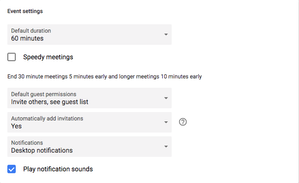
, multiple selections available,