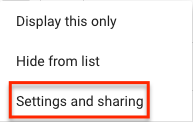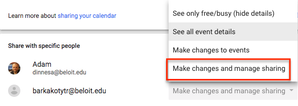/
Change Ownership of a Calendar
Change Ownership of a Calendar
Adam Dinnes
Twyla Rivalee Barkakoty (Unlicensed)
Owned by Adam Dinnes
Last updated: Jul 02, 2018 by Twyla Rivalee Barkakoty (Unlicensed)Version comment
To transfer ownership of a Calendar follow the steps given below.
- Go to calendar.google.com and sign into your Beloit account.
- Locate the calendar of which you would like to transfer ownership.
- Click on the Options for Calendar (3 vertical dots) icon.
- Click on Settings and Sharing.
- Scroll down to the section titled, Share with specific people.
- Select Make Changes and Manage Sharing, against the contact you would like to transfer ownership. This allows shared users have full administrative rights to the calendar.
Note: For more information on Access Permissions see: Share a Calendar
7. The changes will be automatically saved. The ownership of the Calendar will now be transferred from you to the newly assigned contact.
| Settings and Sharing |
|
| Transfer Ownership |
|
, multiple selections available,