/
Adding Video Conferencing Calls to a Calendar Event
Adding Video Conferencing Calls to a Calendar Event
Adam Dinnes
Courtney Bingham (Unlicensed)
Owned by Adam Dinnes
Last updated: Jun 08, 2018Version comment
This article assumes that you have already Created a Calendar Event and Invited Guests.
- Go to calendar.google.com and sign into your Beloit account.
- Click on the event you want to edit, then click the Edit (Pencil) icon.
- Click on the Add Conference dropdown in the Event Details section.
- Select Hangouts from the video conferencing options.
- By default the Hangout call will be labeled with your username. To change the name/title for the hangout:
- click the Edit (Pencil) icon next to the Hangout name and
- type in a new name for the Hangout
- Click the gray Confirm (Check Mark) icon to accept the edits to the Hangout name.
- Click the blue Save button to save the changes to the calendar event and notify guests.
Check out the Launching a Hangouts call from a Calendar Event for more details on connecting to your guests.
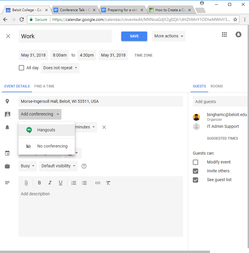
, multiple selections available,