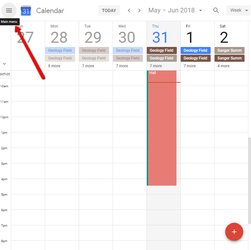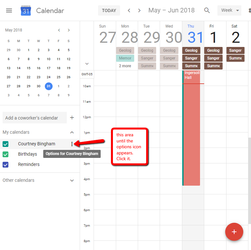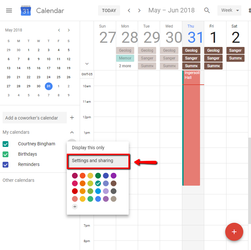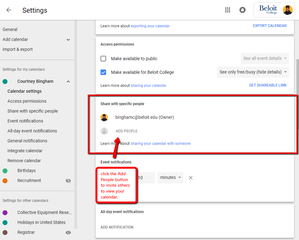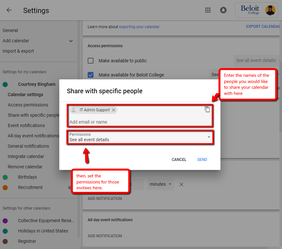Google Calendar allows calendar owners and calendar administrators to share calendars with other users. This can be helpful in many cases, such as when trying to find a time for a meeting, coordinating co-worker schedules, etc. To share a calendar you own or manage:
- Go to calendar.google.com and sign into your Beloit account.
- If the Calendars sidebar is hidden, click on the Menu icon in the upper left of the Calendar window to expand it.
- In the My Calendars section, hover over the calender that you want to share
- Click the Options (3 dots) icon that appears, then select Settings and Sharing.
- Scroll down to the Share with Specific People section, and click the Add People button.
- Type in the email addresses of the individuals with which you would like to share your calendar.
- Select the Access Permissions level for each individual:
- See Only Free/Busy - this setting will allow users only if you are free or busy, hiding all event details. This is the setting that BITS recommends using for all campus users.
- See All Event Details - Shared users see all event details, but cannot make changes.
- Make Changes to Events - Shared users can create and edit any events, but cannot share the calendar with others.
- Make Changes and Manage Sharing - Shared Users have full administrative rights to the calendar.
- Once permissions are set, click the Send button.
- The user(s) that you have shared the calendar with will receive an email notifying them of the share along with a link to the calendar and a note about their access level.