/
Booking a Campus Room or Space
Booking a Campus Room or Space
Adam Dinnes
Courtney Bingham (Unlicensed)
Twyla Rivalee Barkakoty (Unlicensed)
Owned by Adam Dinnes
Last updated: Jul 19, 2018 by Courtney Bingham (Unlicensed)Version comment
- Go to calendar.google.com and sign into your Beloit account.
- Click the red + button in the bottom left of the Calendar Window.
- Fill in the details of your event.
- Click the Rooms tab located on the right side of the Calendar window to list the spaces available for the time you selected.
- Click your preferred space in the list to add it to your event. The space should appear below the list as a participant and in the Where field.
- If your preferred space is unavailable, you will need to choose another space or time for your event.
- If you need technology in Pearsons, scroll to the end of the room list and open the "Other" section. Choose what Pearsons resource(s) you need from this list like you did for the space.
- When ready, click the Save button to send your request.
| Check availability of rooms |
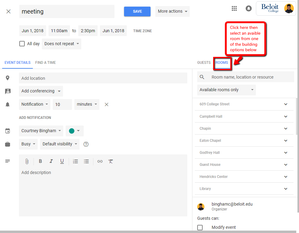 |
| Event details |
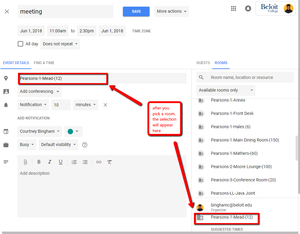 |
| Check out equipment |
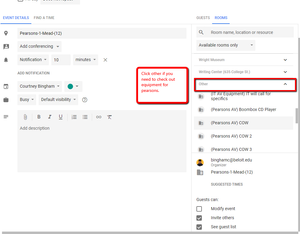 |
, multiple selections available,