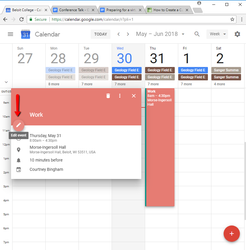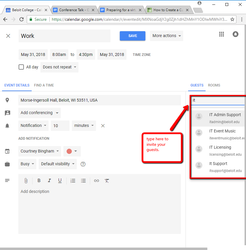/
Inviting Guests to a Calendar Event
Inviting Guests to a Calendar Event
, multiple selections available,
Related content
Emailing Guests from a Calendar Event
Emailing Guests from a Calendar Event
More like this
Find A Time
Find A Time
More like this
Create a Calendar Event
Create a Calendar Event
More like this
Add Coworker Calendars
Add Coworker Calendars
More like this
Adding Notes and Attaching Docs to a Calendar Event
Adding Notes and Attaching Docs to a Calendar Event
More like this
Creating Appointment Slots
Creating Appointment Slots
More like this