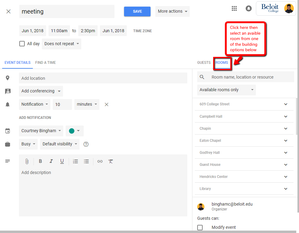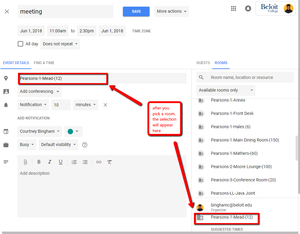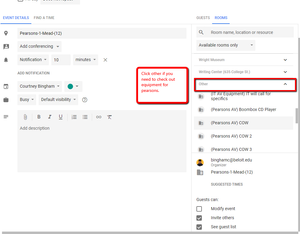/
Booking a Campus Room or Space
Booking a Campus Room or Space
, multiple selections available,
Related content
Find A Time
Find A Time
More like this
Creating Appointment Slots
Creating Appointment Slots
More like this
Create a Calendar Event
Create a Calendar Event
More like this
Google Calendar
Google Calendar
More like this
Inviting Guests to a Calendar Event
Inviting Guests to a Calendar Event
More like this
Add Campus Calendars
Add Campus Calendars
More like this