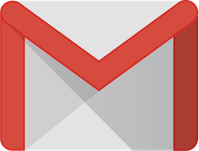/
Undo Send
Undo Send
Overview
Enabling Undo Send
Undoing a Message
, multiple selections available,
Related content
Conversation View
Conversation View
More like this
Tasks in Gmail
Tasks in Gmail
More like this
Forwarding Email
Forwarding Email
More like this
Disable Smart Reply
Disable Smart Reply
More like this
Filtering Messages
Filtering Messages
More like this
Canned Responses
Canned Responses
More like this