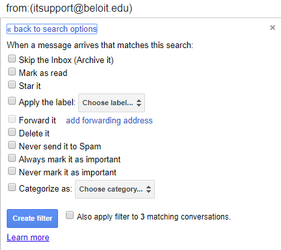/
Filtering Messages
Filtering Messages
, multiple selections available,
Related content
Inbox Category Filters
Inbox Category Filters
More like this
Message Labels
Message Labels
More like this
Suppress Emails from a Group
Suppress Emails from a Group
More like this
Gmail
Gmail
More like this
Forwarding Email
Forwarding Email
More like this
Email Configuration Best Practices and Guidelines
Email Configuration Best Practices and Guidelines
More like this