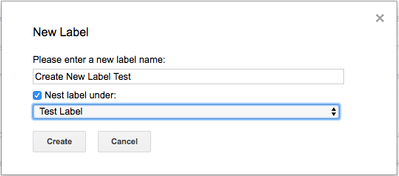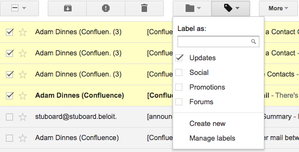/
Message Labels
Message Labels
Create a New Label
Applying Message Labels
, multiple selections available,
Related content
Label
Label
More like this
Filtering Messages
Filtering Messages
More like this
Desktop Message Notifications
Desktop Message Notifications
More like this
Conversation View
Conversation View
More like this
Inbox Category Filters
Inbox Category Filters
More like this
Tasks in Gmail
Tasks in Gmail
More like this