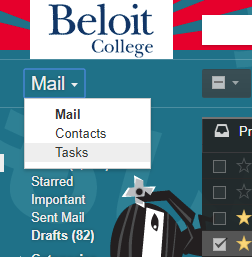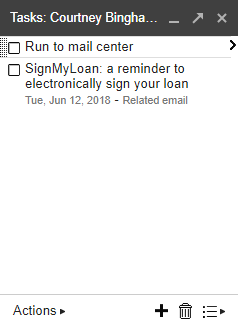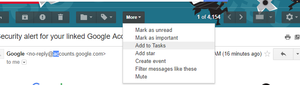/
Tasks in Gmail
Tasks in Gmail
Adam Dinnes
Twyla Rivalee Barkakoty (Unlicensed)
Courtney Bingham (Unlicensed)
Owned by Adam Dinnes
Last updated: Jul 02, 2018 by Twyla Rivalee Barkakoty (Unlicensed)
You can create and manage your tasks within Gmail.
- Go to mail.google.com and sign into your Beloit account.
- Click on Mail. Then select Tasks. A tasks pop up box will now appear on the bottom right side of the screen. Within that side bar, you can add a task by clicking the + sign located at the bottom of the side bar.
- Click the arrow that appears to the right of your new task to add notes, a due date, and subtasks.
- Once you finish, your task will appear in the task window until you mark off that you completed it.
Google also gives users the options to mark their emails as tasks. To mark an email as a task, follow these steps.
- Click On the email you would like to make a task.
- Once you are viewing the email, click the More option. Select Add to Tasks.
- Once you are finished, the email will appear as a task in the Tasks pop-up window. You can add notes and a due date to it by clicking the arrow that appears to the right of it.
| Tasks |
|
| Gmail Task Window |
|
| Add Email to Tasks |
|
, multiple selections available,