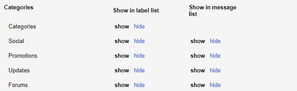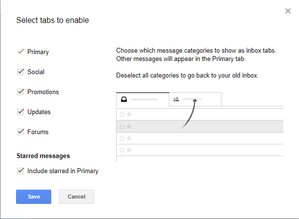Inbox Category Filters
Owned by Adam Dinnes
Last updated: Jul 02, 2018 by Twyla Rivalee Barkakoty (Unlicensed)Version comment
2 min readLoading data...
Gmail provides their users with category filters to help sort their inboxes. The four categories are: social, promotions, updates and forums. Google automatically sorts your emails into these categories based off the past email history with senders/content, subject and sender. It is an easy free way to stay organized. You can use some, all, or none of the categories if you would like. Follow these instructions to turn Category filters on.
- Go to mail.google.com and sign into your Beloit account.
- Click the Settings icon located on the right side of the screen below your Google account picture. Then select Settings.
- Click on the blue Labels tab. Scroll down to Categories. You'll have two options:
- You can show the categories in label list. This means the categories will be displayed on the left hand side of your gmail homepage. You would be able to click on them to see the emails that fit in the category filters you selected.
- You can show them in the message list. This means every email you receive will be have a category label on it when you are browsing your inbox.
- Select what you would like to show/hide then go back to your gmail homepage. Click the Settings icon again. Then select Configure inbox.
- Configure inbox gives you the chance to turn your category filters into tabs, which would appear on the same line as your Primary tab. You can enable tabs for all your category filters or just some.
- After you are finished, press the blue Save button.
Category filters can be turned on/off at any point.
| Turn on Categories |
|
| Turn on Category Filter Tabs |
|