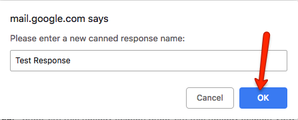Canned Responses in Gmail allows user to create templates of emails that they send often, and quickly insert the entire template into an email.
Follow the steps given below to enable Canned Responses:
- From your Gmail, click on the gear icon and select Settings.
- Go to the Advanced tab and enable Canned Responses.
- Scroll down and click Save changes.
Follow the steps given below to create a Canned Response:
- Compose a message in Gmail with the text you wish to insert.
- Go to the bottom of the message and click on More options.
- Find Canned responses and select New canned response.
- Give the response a name and click on Okay.
Follow the steps given below to insert a Canned Response:
- Create or open a message in Gmail.
- Go to the bottom of the message and click on More Options.
- Select Canned Responses.
- Under Insert select the response you wish to add to your message.