/
Change your Display Name
Change your Display Name
Adam Dinnes
Twyla Rivalee Barkakoty (Unlicensed)
Owned by Adam Dinnes
Last updated: Jul 09, 2018Version comment
Google allows users to change the user name that is linked to their email address without changing the email address itself. Follow the steps given below to change your display name.
- Go to mail.google.com and sign into your Beloit account.
- Click the Settings icon located on the right side of the screen below your Google account picture.
- Select Settings from the drop-down menu.
- Click the Accounts and Import tab.
- Locate the section titled, Send mail as.
- Click on the link to edit info located on the extreme right of the row.
- A pop-up window will appear to Edit email address.
- Below your current user name enter the new username.
- Click Save Changes.
New messages sent from your account will not display the updated name.
| Accounts and Import tab |
|
| Email email address |
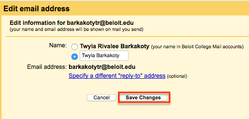 |
, multiple selections available,
