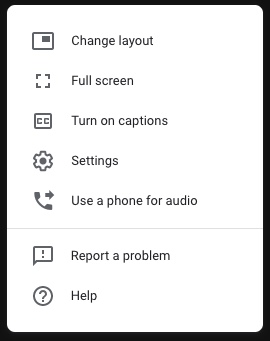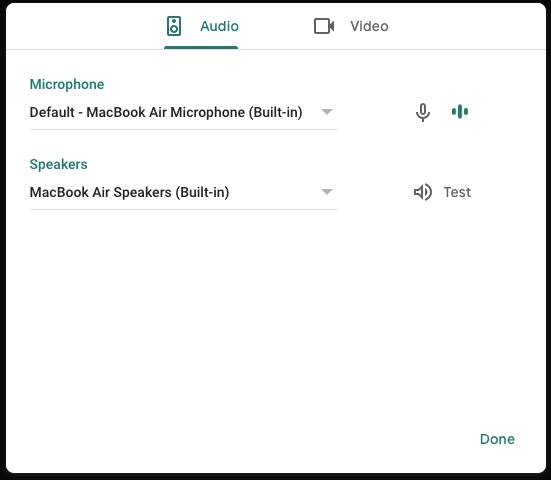/
Using External Speakers or Headphones in Hangouts Meet
Using External Speakers or Headphones in Hangouts Meet
Adam Dinnes
Owned by Adam Dinnes
Last updated: Mar 09, 2020
Google Hangouts Meet allows you to connect and utilize external speakers or headphones for improved audio playback during conference calls. External speakers or headphones can be connected via 3.5mm audio input port, USB port, or a Bluetooth wireless connection. The use of headphones for individual calls or external speakers for group calls is recommended in order to minimize or eliminate feedback.
- Connect the speakers or headphones to the headphone output port, USB port, or Bluetooth wireless of the computer.
- Power the speakers or headphones On.
- In the Call Controls in Hangouts Meet at the bottom of the video call window, click More Options and select Settings (gear icon) from the popup menu.
- On the Audio tab, click on the Speakers dropdown menu and select the external speakers or headphones you would like to use.
- Use the Test button to the right of the Speakers dropdown menu to test the new speaker setting. You should hear a test sound play through the speakers or headphones if the output is functioning properly.
- Click the green Done button to accept the configuration change and return to the Hangouts Meet call.
Note: for more strategies on improving audio/video quality for Hangouts Meet calls, visit our article on Tips for a Successful Video Call.
| More Options button |
|
| More Options popup menu |
|
| Settings > Audio menu with output Test |
|
, multiple selections available,