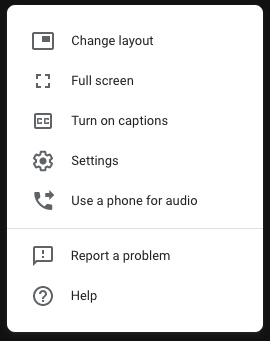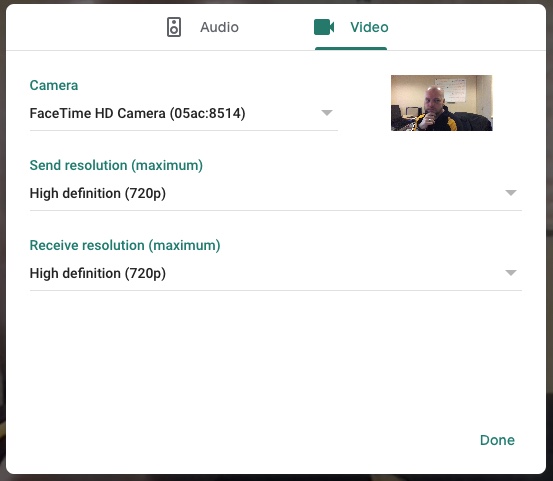/
Using an External Webcam in Hangouts Meet
Using an External Webcam in Hangouts Meet
Adam Dinnes
Owned by Adam Dinnes
Last updated: Mar 09, 2020
Google Hangouts Meet allows you to connect and utilize an external webcam for improved video quality during conference calls. External webcams can be connected via USB connection.
- Connect the webcam to the USB port of the computer.
- In the Hangouts Call Controls menu at the bottom of the call window, click More Options and select Settings (gear icon) from the popup menu.
- Click on the Video tab, then click the Camera dropdown menu and select the external webcam you would like to use.
- Use the video preview pane to the right of the Camera dropdown menu to test the new camera setting. You should see live video if the camera is functioning.
- If you have your webcam disabled/hidden you will get a Camera is Off message in the preview pane. You will need to return to the call and activate the webcam in order to test the different camera options.
- Click the green Done button to save the new camera setting and return to the video call.
Note: for more strategies on improving audio/video quality for Hangouts Meet calls, visit our article on Tips for a Successful Video Call.
| More Options button |
 |
| More Options popup menu |
|
Video > Camera menu with video preview |
|
, multiple selections available,