/
Tips for a Successful Video Call
Tips for a Successful Video Call
Adam Dinnes
Owned by Adam Dinnes
Last updated: Jul 14, 2020
Getting technology to cooperate for video calls can be stressful! LITS staff has been helping campus users struggle with this emerging technology for a while now, and have assembled the following list of tips and tricks to to make your next video call a success.
- Install any outstanding OS updates to prevent them deciding to install during your call.
- Restart your computer to finish any lingering updates and to clear the system memory and caches.
- Close all unnecessary apps and browser tabs to provide as much computer memory as possible for the call.
- Choose a well lit area with minimal background noise for the call.
- Consider plugging in to a wired Ethernet port (opposed to WiFi) for better, more consistent call quality.
- Download and install any plugins or software (WebEX, Zoom, GoToMeeting, etc.) needed for the call.
- Try a test call with the same computer and environment well before the scheduled meeting and adjust settings as needed.
- If you are the only person on your end of the call, consider using headphones, earbuds, or a headset mic to prevent feedback between speakers and microphone.
- Consider using an external webcam/tripod kit for large groups.
- Mute your microphone when you are not speaking to avoid adding background noise to the call.
- When your microphone is active, be aware that anything on your end will be picked up; shuffling papers, clicking a pen, tapping the table, typing, ringing phones, etc. These and any other environmental or background noises will all be captured and amplified by your microphone and will degrade the audio quality of the call and be very distracting to other participants.
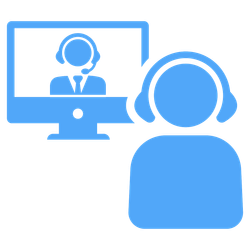
, multiple selections available,