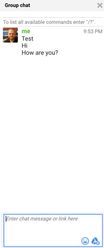Group Chat in Hangouts Meet
Group Chat in Hangouts Meet
, multiple selections available,
Related content
Sharing your Screen in Hangouts Meet
Sharing your Screen in Hangouts Meet
More like this
Call Controls in Hangouts Meet
Call Controls in Hangouts Meet
More like this
Using an External Microphone in Hangouts Meet
Using an External Microphone in Hangouts Meet
More like this
Using an External Webcam in Hangouts Meet
Using an External Webcam in Hangouts Meet
More like this
Using External Speakers or Headphones in Hangouts Meet
Using External Speakers or Headphones in Hangouts Meet
More like this
Google Meet
Google Meet
More like this