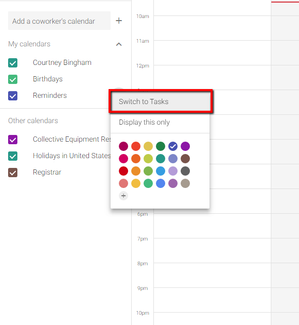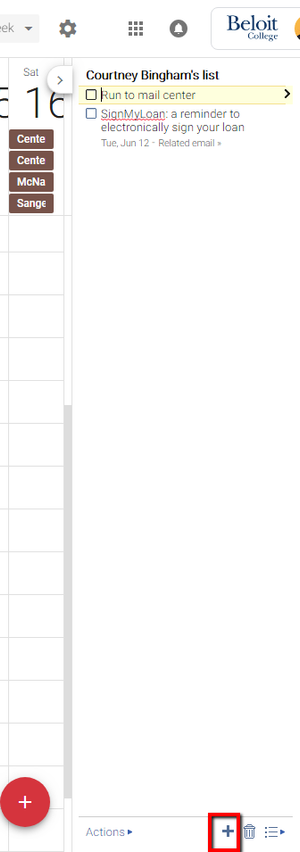/
Tasks in Calendar
Tasks in Calendar
, multiple selections available,
Related content
Tasks Mobile App
Tasks Mobile App
More like this
Tasks in Gmail
Tasks in Gmail
More like this
Event Notifications
Event Notifications
More like this
Create a Calendar Event
Create a Calendar Event
More like this
Add Coworker Calendars
Add Coworker Calendars
More like this
Working Hours
Working Hours
More like this