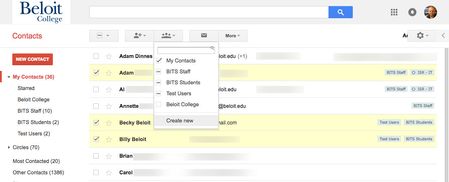/
Create a Contact Group
Create a Contact Group
, multiple selections available,
Related content
Create a Group
Create a Group
More like this
Google Groups
Google Groups
More like this
Send an Email as the Group
Send an Email as the Group
More like this
Enabling, Creating, and Assigning Tags
Enabling, Creating, and Assigning Tags
More like this
Adding Members to a Group
Adding Members to a Group
More like this
Post Reply as the Group
Post Reply as the Group
More like this