/
Create a Contact
Create a Contact
Adam Dinnes
Twyla Rivalee Barkakoty (Unlicensed)
Owned by Adam Dinnes
Last updated: Jun 07, 2018Version comment
Use the steps below to add a contact to your address book in Google Contacts.
- Navigate to contacts.google.com.
- Login using your Beloit account credentials.
- Click the New Contact button in the upper left corner.
- Input a name for the contact.
- Add other contact details as desired.
- Additional fields are available in the Add dropdown.
- Click the Save Now button in the upper right corner near the user account icon.
- The contact has now been added to your address book and will be viewable from the main Contacts window.
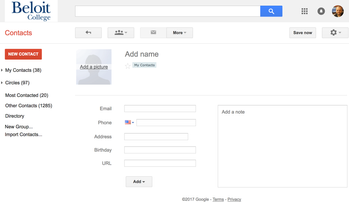
, multiple selections available,