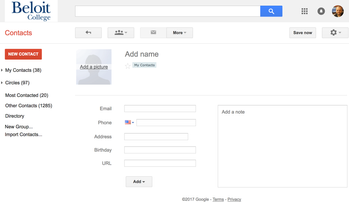/
Create a Contact
Create a Contact
, multiple selections available,
Related content
Updating a Contact
Updating a Contact
More like this
Remove a Contact
Remove a Contact
More like this
Google Contacts
Google Contacts
More like this
Getting a Beloit College Network Account
Getting a Beloit College Network Account
More like this
Inviting Guests to a Calendar Event
Inviting Guests to a Calendar Event
More like this
Find A Time
Find A Time
More like this