/
Display Mirroring on MacOS
Display Mirroring on MacOS
Adam Dinnes
Twyla Rivalee Barkakoty (Unlicensed)
Owned by Adam Dinnes
Last updated: Jun 05, 2018
Display Mirroring on MacOS enables users to project a direct image of the computer screen. Once connected to a projector, external monitor, or HDTV (either through HDMI or VGA) follow the instructions given below.
- Click the Apple logo in the top left corner of the home screen. A context menu will appear.
- Once the menu is opened click System Preferences. The System Preferences menu will open.
- Click on the Displays icon. It will open a the Built-in Display menu.
- Click Arrangement on the top center of the window.
- Check the Mirror Displays box on the bottom left corner of the same window.
- Click the red X to close the Display Preferences menu window.
| System Preferences Menu |
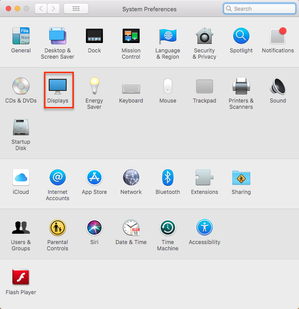 |
| Built-in Display Menu |
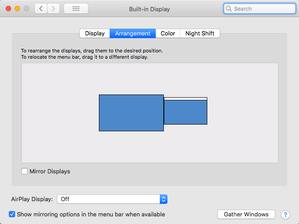 |
, multiple selections available,