/
Duplicating Displays on Windows
Duplicating Displays on Windows
Adam Dinnes
Twyla Rivalee Barkakoty (Unlicensed)
Owned by Adam Dinnes
Last updated: Jun 05, 2018Version comment
Duplicating Displays on Windows enables users to project a direct image of the computer screen. Once connected to a projector, external monitor, or HDTV (either through HDMI or VGA) follow the instructions given below.
- To switch display modes right click on an empty space on the Windows desktop background.
- A context menu will open next to the mouse pointer.
- Once the menu is opened, click on screen resolution. The screen resolution menu will open.
- Click on the Multiple displays option box to open a drop down menu.
- Click on Duplicate these displays. You may notice that the screen may still be operating in “Extend” mode.
- Click Apply in the bottom-right hand corner of the window to finalize and enact the selected change.
- Once finalized, the projector should project a copy of the computer’s display onto a flat surface.
- Click the red X in the upper right corner of the Screen Resolution window to close the menu.
| Menu to switch display |
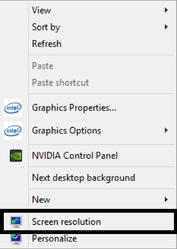 |
| Screen Resolution Menu |
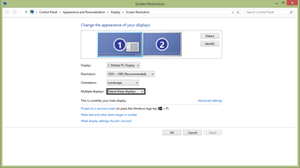 |
| Multiple displays drop-down menu |
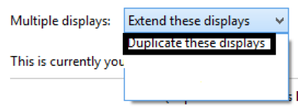 |
, multiple selections available,