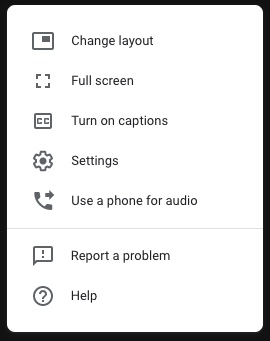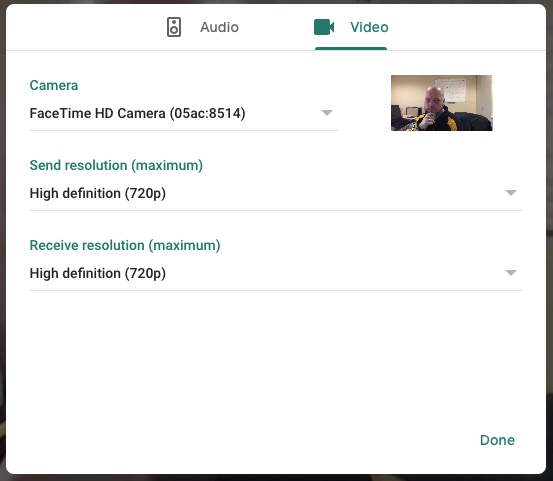Versions Compared
compared with
Key
- This line was added.
- This line was removed.
- Formatting was changed.
Comment:
Update instructions + screenshots for Hangouts Meet.
Google Hangouts Meet allows you to connect and utilize an external webcam for improved video quality during conference calls. External webcams can be connected via USB connection.
- Connect the webcam to the USB port of the computer.
- In the Hangouts Call Controls menu at the
- bottom of the
- call window, click
- More Options and select Settings (
- gear icon) from the popup menu.
- Click on the
- Video tab, then click the Camera dropdown menu and select the external webcam you would like to use.
- Use the video preview pane to the right of the Camera dropdown menu to test the new camera setting. You should see live video if the camera is functioning.
- Click the
- green
- Done button to
- save the new camera setting and return to the
 Image Removed
Image Removed- video call.
Note: for more strategies on improving audio/video quality for Hangouts Meet calls, visit our article on Tips for a Successful Video Call.
| More Options button |
 Image Added Image Added |
| More Options popup menu |
|
Video > Camera menu with video preview |
|