Versions Compared
Key
- This line was added.
- This line was removed.
- Formatting was changed.
Overview
The Google Drive desktop app (formerly Drive File Stream) is as application developed by Google that extends the capabilities of Google Drive, allowing you to access and edit files stored in your Google Drive on-demand, without opening a web browser. The program streams the file to the your computer (think Netflix) while you are viewing and/or editing the file without the need to impact local computer storage for the file. You can also mark specific files or folders to be available for offline editing, and they will automatically sync the next time you are online. For installation and setup information, visit the topics below:
| Table of Contents | ||
|---|---|---|
|
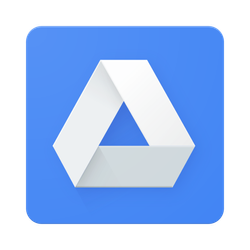 Image Removed
Image Removed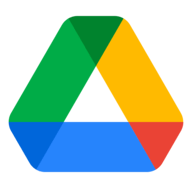 Image Added
Image AddedInstallation and Setup (Windows)
Note: If you have the older Google Drive Sync program installed, it must be uninstalled before proceeding with the installation of the new Google Drive File Streamapp.
Download the Google Drive
File Streaminstallation file to your local computer.
Locate the
DriveFileStreamgoogledrivefilestream.exe file and double-click the file to launch the installer.
Follow the installer prompts to complete the installation.
Once the install finishes, close the installer and then launch the Google Drive
File Streamapp from the Applications folder.
Sign-in to your account using your Beloit College email address and account credentials.
The Google Drive
File Streammenu icon should now appear in the system tray (near the clock).
Use this menu for a quick link to your Google Drive folder and to manage the app settings.
The installer also places a shortcut to your Drive documents in This PC as a mounted drive.
Installation and Setup (Mac)
Note: If you have the Google Drive Sync program installed, it must be uninstalled before proceeding with the installation of the new Google Drive File Streamapp.
Download the Google Drive
File Streaminstallation package to your local computer.
Locate the googledrivefilestream.dmg file and double-click the file to extract the installer package file.
Once the file extraction completes, double-click the GoogleDriveFileStream.pkg file to launch the installer.
Follow the installer prompts to complete the installation.
You will be required to enter your Mac system password to allow the installation.
Once the install finishes, close the installer and then launch the Google Drive
File Streamapp from the Applications folder.
If you are using Mac OS 10.13 (High Sierra), you must allow the program to load.
Go to System Preferences > Security & Privacy
Next to "System software from developer 'Google, Inc.' was blocked from loading," click Allow.
Sign-in to your account using your Beloit College account credentials.
The Google Drive
File Streammenu icon should now appear in the Mac taskbar (near the clock).
Use this menu for a quick link to your Google Drive folder and to manage the app settings.
The installer also places a shortcut to your Drive documents on your desktop and in the Finder menu under Devices.
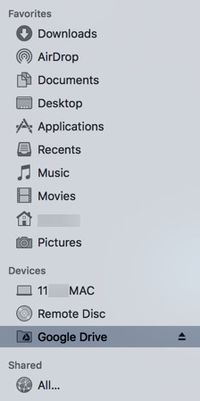 Image Removed
Image Removed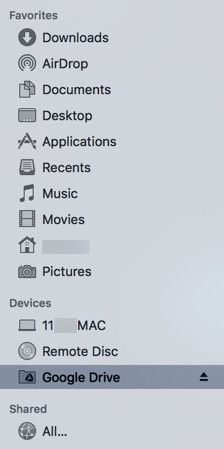 Image Added
Image AddedAccessing Files Offline
By default, Google Drive File Stream files are only accessible when you have an active internet connection. However, there is a feature that allows you to mark files or folders for offline use. To setup Offline files:
Click on the Google Drive
File Streammenu in the taskbar.
Select the Google Drive folder shortcut.
Right-click the file or folder you want to save offline.
Click the Google Drive
File Streamcontext menu.
Select Available Offline.
Note: Marking files and folders for offline use will download them to your local computer drive, which will take up hard drive space.
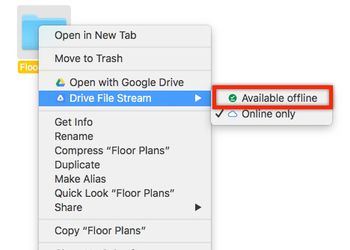 Image Removed
Image Removed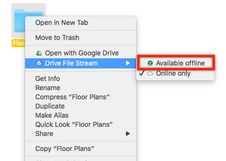 Image Added
Image AddedSwitching Accounts
The Google Drive File Stream app allows a user to access multiple accounts by utilizing a Switch Accounts feature. This feature can be used to connect to the Google Drive of a departmental or shared Beloit College account. Note that Google Google Drive File Stream is currently only available to G Suite for Education and G Suite for Business users, it will not allow you to connect to your personal Google Drive.
Click on the Google Drive
File Streammenu in the taskbar.
Click on the More icon.
Select Switch Account from the menu.
Input the Google account credentials of the account you would like to access.
Whenever you need to change accounts, you will need to repeat this process.
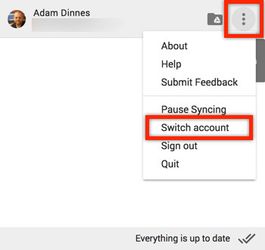 Image Removed
Image Removed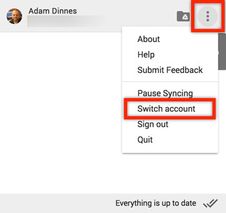 Image Added
Image Added