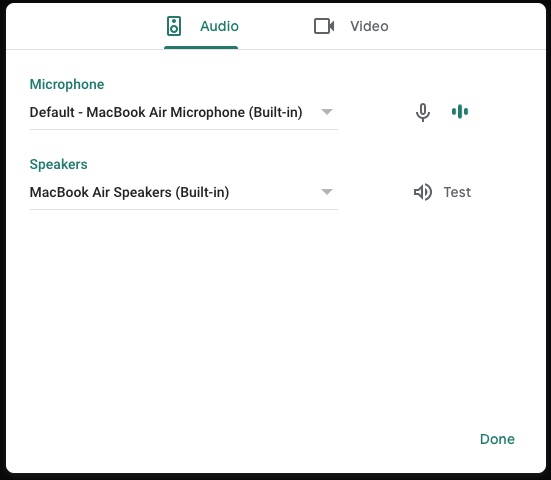Versions Compared
compared with
Key
- This line was added.
- This line was removed.
- Formatting was changed.
Google Hangouts Meet allows you to connect and utilize an external microphone for improved audio quality during conference calls. External microphones can be connected via 3.5mm audio input port, USB port, or a Bluetooth wireless connection.
- Connect the microphone to the input port or Bluetooth of the computer.
- Power the microphone On (if necessary).
- In the Hangouts Meet Call Controls at the bottom of the video call window, click More Options and select Settings (gear icon) from the popup menu.
- On the Audio tab, click on the Microphone dropdown menu and select the external microphones you would like to use.
- Use the audio waveform to the right of the Microphone dropdown menu to test the new microphone setting. You should see a peak in the waveform if the pickup is functioning.
- Click the green Done button to accept the configuration change and return to the Hangouts Meet call.
Note: for more strategies on improving audio/video quality for Hangouts Meet calls, consult our article on Tips for a Successful Video Call.
| More Options button |
 Image Modified Image Modified |
| More Options popup menu |
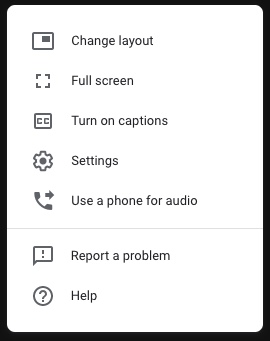 Image Modified Image Modified |
| Settings > Audio menu |
|