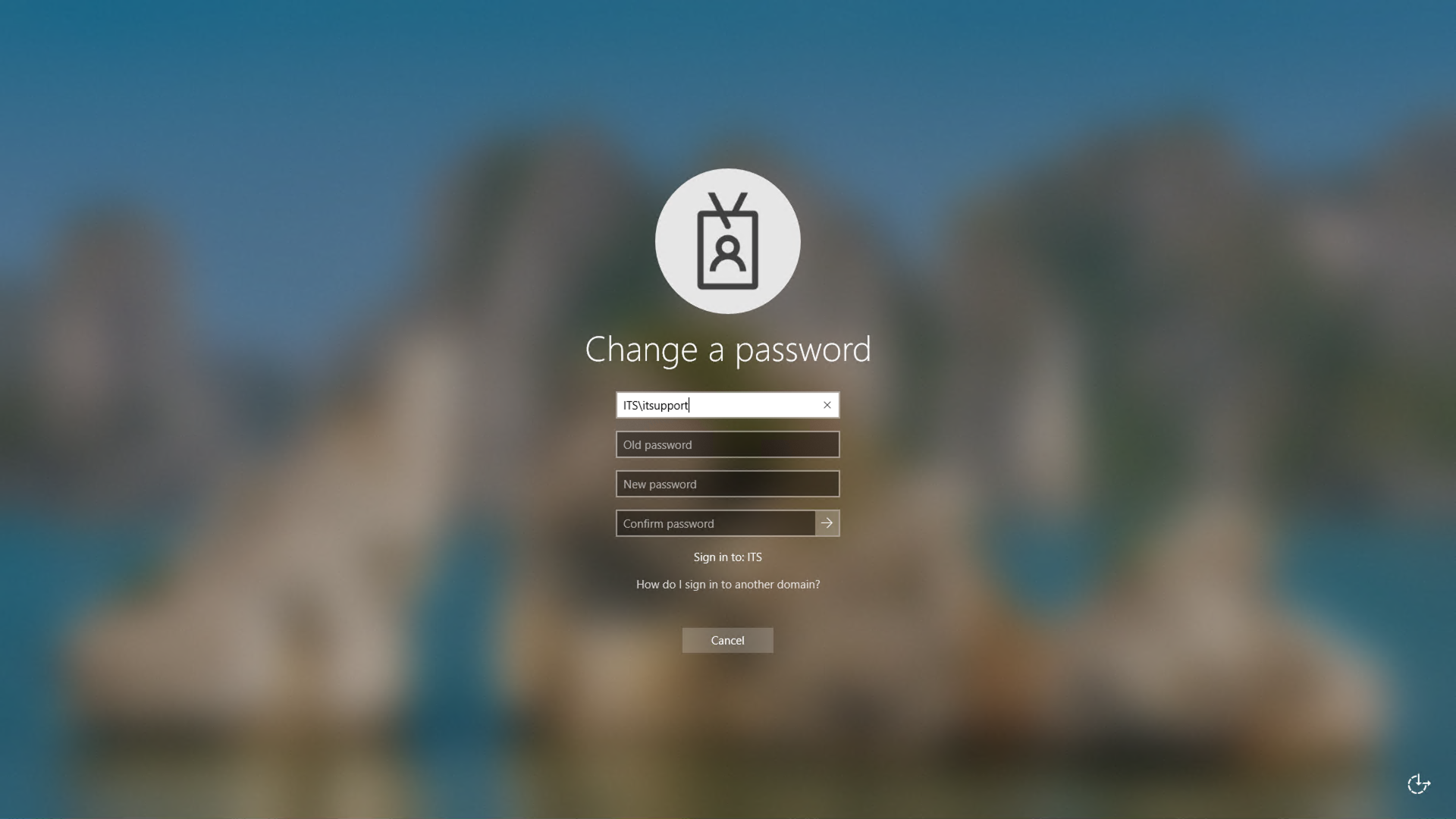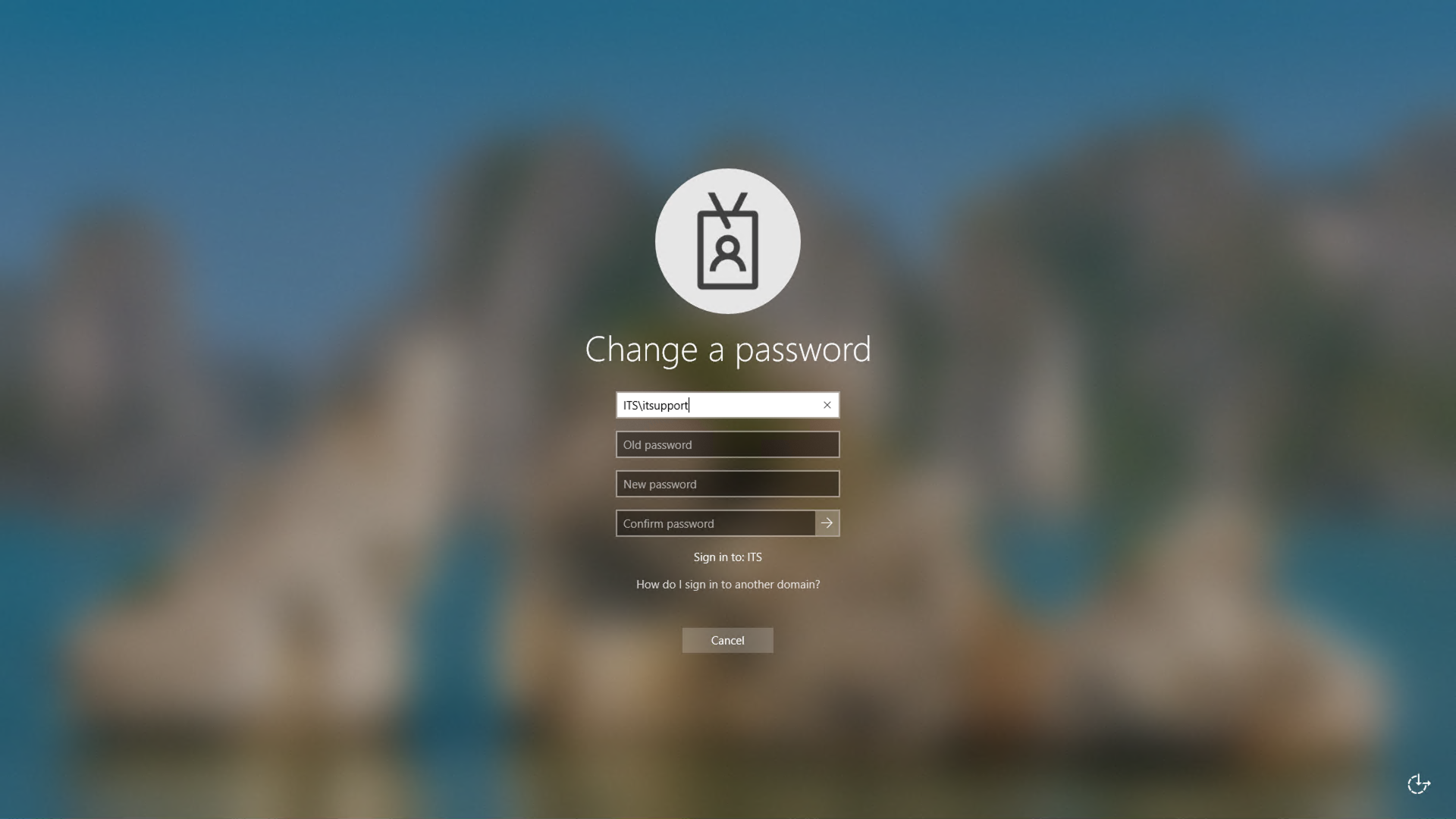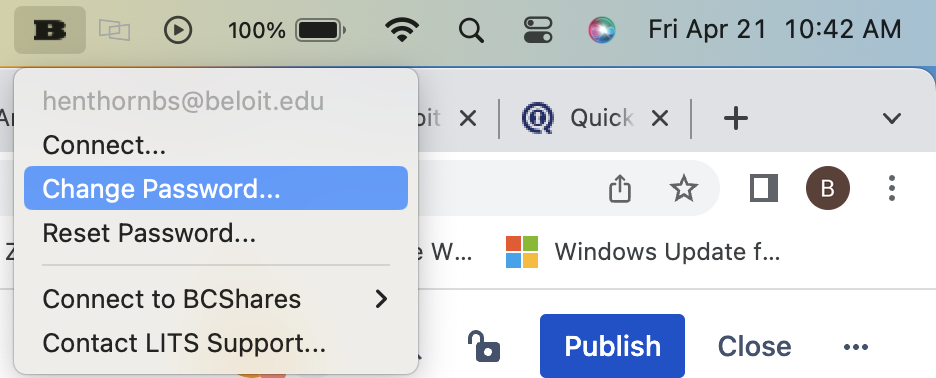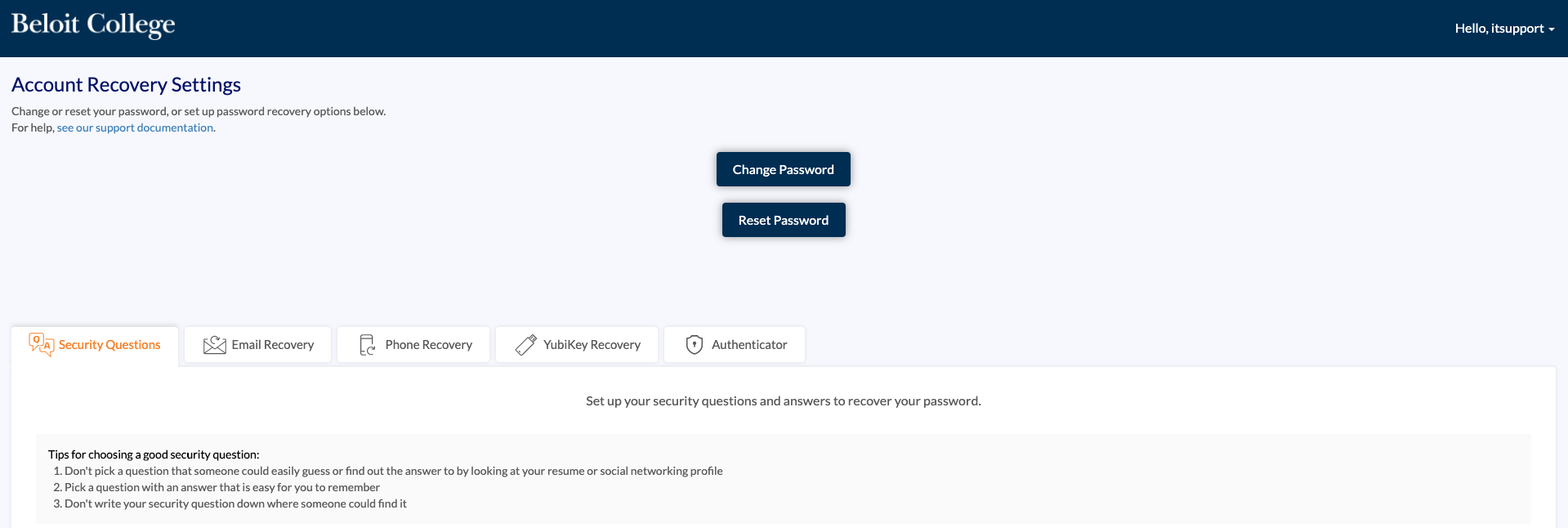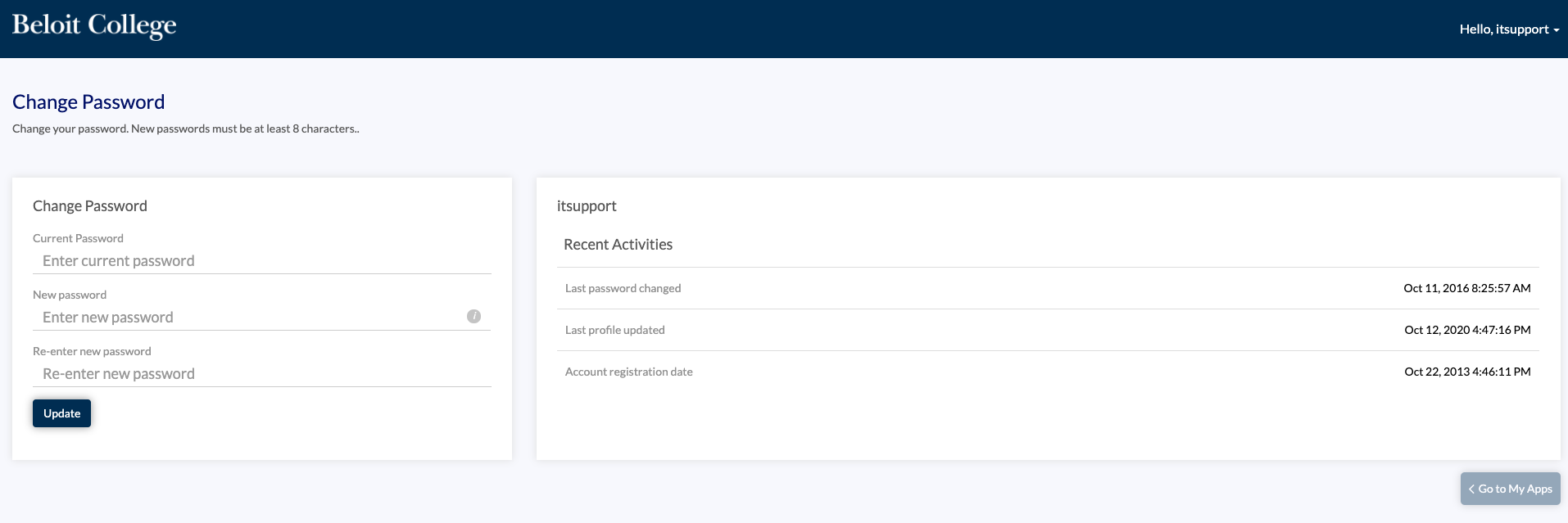If your password has expired, or you think your account may be compromised, you can change your password with these instructions.
| Table of Contents | ||
|---|---|---|
|
If you use a college-owned workstation
| Info |
|---|
Be sure to update your password on other devices (such as your phone, tablets, or other computers) if you use them to log into BCNet or your Beloit Gmail, to avoid your account being locked out due to invalid login attempts. |
If you do not have a college-owned workstation
| Note |
|---|
Faculty and Staff members who are assigned a college workstation should avoid changing passwords using these instructions, and instead follow the instructions for PCs or for Macs to change the password from their workstation. |
| Info |
|---|
Be sure to update your password on other devices (such as your phone, tablets, or other computers) if you use them to log into BCNet or your Beloit Gmail, to avoid your account being locked out due to invalid login attempts. |
If you have difficulty changing your password, please contact LITS Support at support@beloit.edu for further assistance.