Versions Compared
compared with
Key
- This line was added.
- This line was removed.
- Formatting was changed.
Comment:
edit instructions
To Duplicating Displays on Windows enables users to project a direct image of your the computer screen once . Once connected to a projector (either through HDMI or VGA) follow the instructions given below.
- Move To switch display modes move the mouse pointer and right click on an empty space on the Windows desktop. A menu will open next to the mouse pointer.
- Once the menu is opened, click on screen resolution.Once selected, the The screen resolution menu will open.
- Click on the Multiple displays option box to open a drop down menu.
- Click on the Duplicate these displays.After choosing that option, you You may notice that the screen may still be operating in “Extend” mode.
- To finalize and enact the selected change, click Click Apply in the bottom-right hand corner of this window.the window to finalize and enact the selected change.Once finalized, the projector should project a copy of the computer’s display onto a flat surface.
- Close the Screen Resolution window, as you are now finished with changing the display settings for display duplication.
| Menu to switch display |
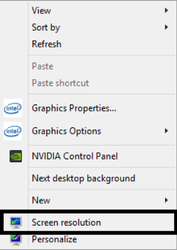 Image Modified Image Modified |
| Screen Resolution Menu |
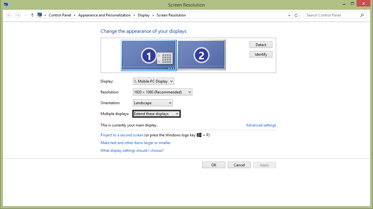 Image Modified Image Modified |
| Multiple displays drop-down menu |
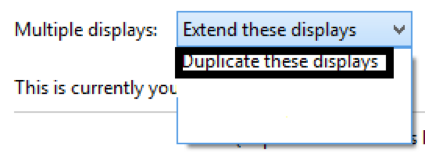 Image Modified Image Modified |