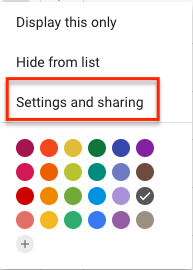Make a Calendar Public
Adam Dinnes
Twyla Rivalee Barkakoty (Unlicensed)
Owned by Adam Dinnes
Last updated: Jul 02, 2018 by Twyla Rivalee Barkakoty (Unlicensed)Version comment
2 min read
Loading data...
Users can make a Google Calendar public so that others even outside the Beloit College domain can view it. To do so, follow the steps below.
- Go to calendar.google.com and sign into your Beloit account.
- Locate the calendar which you would like to make public.
- Click on the Options for the calendar icon located right next to the X icon. A context menu will appear.
- Click on Settings and sharing.
- Scroll down to the section titled, Access Permissions.
- There are two access permissions settings:
a. To Make available to public, check the box beside it.
- To allow other viewers to, See only free/ free(hide details), select that option from the drop down menu.
- To allow other viewers to, See all event details, select that option from the drop down menu.
b. To Make available for Beloit College, check the box beside it.
- To allow other viewers to, See only free/ free(hide details), select that option from the drop down menu.
- To allow other viewers to, See all event details, select that option from the drop down menu.
The changes will be automatically saved.
| Settings and Sharing option on Google Calendar |
|
| Access permissions |
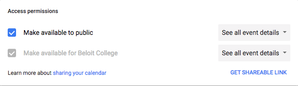 |