Versions Compared
Key
- This line was added.
- This line was removed.
- Formatting was changed.
Overview
Students and staff are able to print documents through their iOS devices to any Release Station on the Beloit College campus using AirPrint.
| Table of Contents | ||
|---|---|---|
|
| Widget Connector | |||||
|---|---|---|---|---|---|
|
|
|
Printing on iOS with AirPrint
Make sure your iOS device is connected to the BCNet wi-fi network.
Open the app that you want to print from.
To find the print option, tap the app’s share icon or menu icon.
Tap the printer
icon oricon or Print. If you can’t find the print option, check the app’s User Guide or Help section. Not all apps support AirPrint.
Tap Select Printer. A list of all of the discovered printers on the network will appear. Mobility printers will have the names:
canon_color_queue
canon_mono_queue
lexmark_color_queue
lexmark_mono_queue
Select one of the four print queues corresponding to the release station you would like to print to. (Note: Some of these may appear as duplicates, selecting either one will still work.)
Log in with your Beloit College username and password. (Your username is the first part of your email address before the @ symbol.)
Choose the number of copies or other options, like which pages you want to print.
Tap Print in the upper-right corner.
Learn more about sending a document to print and releasing your print job.
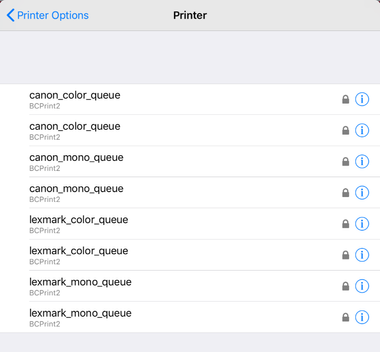 Image Removed
Image Removed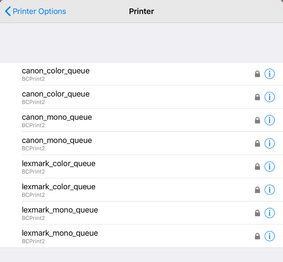 Image Added
Image Added