Versions Compared
compared with
Key
- This line was added.
- This line was removed.
- Formatting was changed.
The Remote Desktop feature enables a user to connect to a computer in a different location, see and interact with that computer's desktop as if it were local.To Once a remote desktop connection has been setup, follow the instructions below to create a shortcut for a Remote Desktop Connection in Windows follow the instructions below.
- Find the BCCONNECT icon on the desktop
- Right click on the BCCONNECT icon and click Create shortcut.
- Find new icon on desktop.
- Right click on the new BCCONNECT - shortcut and click Rename
- Rename icon to JCONNECTTEST
- Right click on JCONNECTTEST icon and click Edit
- Enter JCONNECTTEST in the Computer field, click Save, click Connect
- Check Don’t ask me again for connections to this computer, click Connect
- Enter Password, click OK
| Remote Desktop Connection Menu |
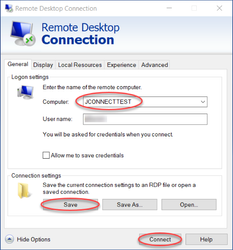 Image Modified Image Modified |
| Remote Desktop Connection Confirmation |
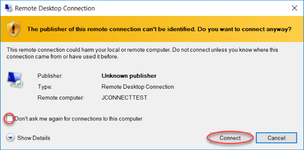 Image Modified Image Modified |
| Enter your Credentials |
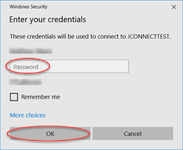 Image Modified Image Modified |